Send Data Using LoRa® with MKR WAN 1300
Learn how to setup a continuous stream of data between two devices using LoRa® technology.
The Arduino MKR WAN 1300 is an excellent entry point to get started with low-powered, wide-area networks (LPWAN). In this tutorial, we will go through some of the core concepts such as long range (LoRa®) and the LoRaWAN® protocol.
We will create a basic sketch that will allow communication between two MKR WAN 1300 boards. The communication will be established firstly through the radio module on the board, where we will also attach an antenna to each board.
Long Range, Low Power Networks
There are many different terms to be familiar with in the world of LoRa® technology, so let's go through some of them!
LoRa®
LoRa® is short for long range modulation technique based on a technology called chirp spread spectrum (CSS). It is designed to carry out long-range transmissions with minimal power consumption. LoRa® defines as the "lower layer" or "physical layer", according to the OSI model. The physical layer is defined by hardware, signals and frequencies.
LoRa® uses different radio frequencies depending on where you are located in the world. The most common are Europe (868 MHz) and North America & Australia (915 MHz), but it differs from country to country. You can also read more about a country's unique radio frequency.
LoRa® is also often used to describe hardware devices supported by LoRa®, e.g. modules or gateways. The Arduino MKR WAN 1300 has a LoRa® module called Murata CMWX1ZZABZ.
LoRaWAN®
LoRaWAN® can be defined as the networking protocol used in an Low-Power, Wide-Area networks (LPWAN). The architecture of the network consists of different gateways that relay messages from low-power devices over long ranges, to central network servers. The protocol is defined as the upper networking layers.
The Benefits of LoRa®
There are three distinct benefits of using LoRa® technology.
1. Price: LoRa® chips are quite inexpensive for its performance levels. The MKR WAN 1300 is one of the cheapest long-range connectivity boards produced. Also, operating under free licenses means, that's right, not paying for licenses! 2. Low power: Both hardware and software is designed to run on minimal energy, which boosts its value significantly. In present day and future, energy consumption is a large problem to tackle. 3. Long range: To transmit data over long distances brings more accessibility to more remote regions, and is ideal for agricultural, forestry and weather applications.
Hardware & Software Needed
- 2x Arduino MKR WAN 1300.
- 2x Antenna.
- 2x Micro USB cable .
- Arduino IDE (offline and online versions available).
- Arduino SAMD Board Package installed (follow this link for instructions).
- LoRa library installed (see the github repository).
Circuit
Follow the wiring diagram below to connect the antennas to the MKR WAN 1300 boards.
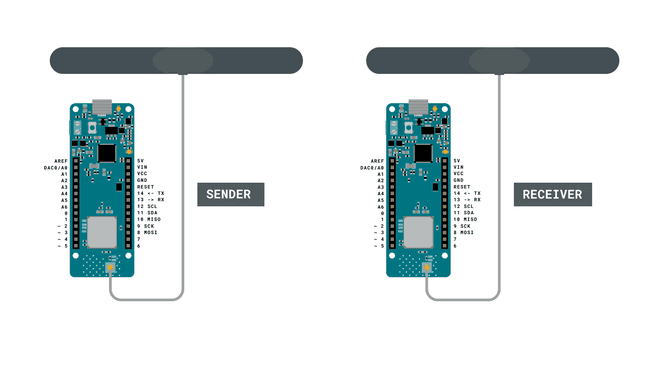
Let's Start
We are going to create two sketches: one for the sender, and one for the receiver. In this tutorial, we will simply focus on sending a simple message that can be read in the Serial Monitor. The sender will have a counter that increases each time the loop has run, and a delay of 5 seconds. Each time the loop runs, we will send a "packet" containing the message "hello" and the number of the counter variable. This is to ensure that we receive messages continuously.
To create the sender sketch, we will have to do the following steps:
- Initialize the SPI and LoRa libraries.
- Create a counter variable.
- Set the radio frequency to 868E6 (Europe) or 915E6 (North America).
- Begin a packet, print a message & counter variable to it.
- End packet.
To create the receiver sketch, we will have to do the following steps:
- Initialize the SPI and LoRa libraries.
- Set the radio frequency to 868E6 (Europe) or 915E6 (North America).
- Create a function to parse incoming packet.
- Print the incoming messages.
Code Explanation
We are going to program two separate MKR WAN 1300's in this tutorial. We will start with the sender device and later on, we will create a sketch for the receiver device.
Programming the Sender
The initialization is quick and easy: we will only include the SPI and LoRa libraries, and create a counter variable.
1#include <SPI.h>2#include <LoRa.h>3
4int counter = 0;In the
setup()while(!Serial);We will then initialize the LoRa library, where we will set the radio frequency to 868E6, which is used in Europe for LoRa® communication. If we are located in North America, we need to change this to 915E6.
1void setup() {2 Serial.begin(9600);3 while (!Serial);4
5 Serial.println("LoRa Sender");6
7 if (!LoRa.begin(868E6)) {8 Serial.println("Starting LoRa failed!");9 while (1);10 }11}In the
loop()counterLoRa.beginPacket()counterLoRa.print()LoRa.endPacket()Finally, we add increase counter by 1 each time the loop has run, and a delay of 5 seconds, to limit the message rate.
1void loop() {2 Serial.print("Sending packet: ");3 Serial.println(counter);4
5 // send packet6 LoRa.beginPacket();7 LoRa.print("hello ");8 LoRa.print(counter);9 LoRa.endPacket();10
11 counter++;12
13 delay(5000);14}Programming the Receiver
The initialization and setup of the receiver is more or less identical to the sender sketch.
But inside the loop, we will not be creating any packets. Instead, we will listen to incoming ones. This is done by first using the command
int packetSize = LoRa.parsePacket();1#include <SPI.h>2#include <LoRa.h>3
4void setup() {5 Serial.begin(9600);6 while (!Serial);7
8 Serial.println("LoRa Receiver");9
10 if (!LoRa.begin(868E6)) {11 Serial.println("Starting LoRa failed!");12 while (1);13 }14}15
16void loop() {17 // try to parse packet18 int packetSize = LoRa.parsePacket();19 if (packetSize) {20 // received a packet21 Serial.print("Received packet '");22
23 // read packet24 while (LoRa.available()) {25 Serial.print((char)LoRa.read());26 }27
28 // print RSSI of packet29 Serial.print("' with RSSI ");30 Serial.println(LoRa.packetRssi());31 }32}{/ Here we link the full program from create /}
Complete Code
If you choose to skip the code building section, the complete code can be found below:
Sender Code
1#include <SPI.h>2#include <LoRa.h>3
4int counter = 0;5
6void setup() {7 Serial.begin(9600);8 while (!Serial);9
10 Serial.println("LoRa Sender");11
12 if (!LoRa.begin(868E6)) {13 Serial.println("Starting LoRa failed!");14 while (1);15 }16}17
18void loop() {19 Serial.print("Sending packet: ");20 Serial.println(counter);21
22 // send packet23 LoRa.beginPacket();24 LoRa.print("hello ");25 LoRa.print(counter);26 LoRa.endPacket();27
28 counter++;29
30 delay(5000);31}Receiver Code
1#include <SPI.h>2#include <LoRa.h>3
4void setup() {5 Serial.begin(9600);6 while (!Serial);7
8 Serial.println("LoRa Receiver");9
10 if (!LoRa.begin(868E6)) {11 Serial.println("Starting LoRa failed!");12 while (1);13 }14}15
16void loop() {17 // try to parse packet18 int packetSize = LoRa.parsePacket();19 if (packetSize) {20 // received a packet21 Serial.print("Received packet '");22
23 // read packet24 while (LoRa.available()) {25 Serial.print((char)LoRa.read());26 }27
28 // print RSSI of packet29 Serial.print("' with RSSI ");30 Serial.println(LoRa.packetRssi());31 }32}Upload Sketch and Testing the Program
Once we are finished with the coding, we can upload the sketch to the board. The easiest way to go forward is to have two separate computers, as we will need to have the Serial Monitor open for both boards. This way, you can move the boards further away from each other while testing the signal.
Troubleshoot
If the code is not working, there are some common issues we might need to troubleshoot:
- Antenna is not connected properly.
- The radio frequency is wrong. Remember, 868E6 for Europe and 915E6 for Australia & North America.
- We have not opened the Serial Monitor.
- We are using the same computer for both boards without a serial interfacing program.
Conclusion
In this tutorial, we have introduced some fundamental concepts around LoRa®, where we have setup a basic communication line between two boards using the LoRa® network. With this basic framework, you can go on to combine this tutorial with sensors and other software libraries, so that you can create your own long-range, low-powered devices!
Suggest changes
The content on docs.arduino.cc is facilitated through a public GitHub repository. If you see anything wrong, you can edit this page here.
License
The Arduino documentation is licensed under the Creative Commons Attribution-Share Alike 4.0 license.