Voice Commands With The Arduino Speech Recognition Engine
Control your device with voice commands using the Arduino Speech Recognition Engine
What Is Speech Recognition
Speech recognition is a technology field that captures, interprets, and computes a voice to transform it into text (TTS). Once the voice has been transformed into text, it can be applied to different applications, from speech dictation, to command-voice controllers, health monitoring, robotics and artificial intelligence or accessibility, among many others.
The Arduino Speech Recognition Engine
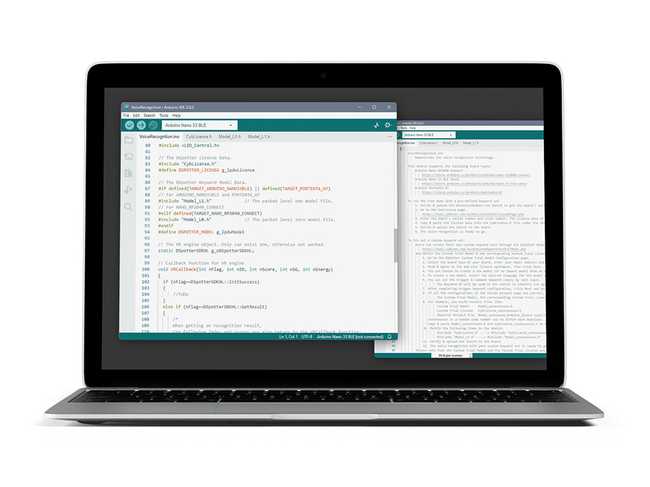
The Arduino Speech Recognition Engine, which is powered by Cyberon, is one of the best platforms available on the market to perform speech recognition on embedded microcontrollers. The full compatibility with multiple Arduino boards and with the Arduino IDE makes it very flexible, efficient, and easy to use, both in hobby projects and in professional products.
The Arduino Speech Recognition Engine can be further customized based on the license type, check the Licensing section of this tutorial to learn more.
Overview
This tutorial shows how to use the Arduino Speech Recognition Engine to configure multiple voice commands and perform custom tasks based on the recognized commands. To do that, it is necessary to perform a series of steps to register your board and activate your trial and free-of-charge license. Afterward, you will test the demo sketch and learn how to create your own custom voice commands.
In case you are interested in unlocking the full potential of the tool, the tutorial will teach you how to acquire a paid license to unblock the free license limitations.
Goals
- Set the voice command triggers
- Get your board serial number and the required files to set up the library
- Get the license and use the demo sketch
- Create a new project with your own custom voice commands
- Learn how to acquire and use a paid license in case you want to remove the free license limitations
Required Hardware and Software
To use the Arduino Speech Recognition Engine, you will need one of the following boards:
- Arduino Portenta H7 (any variant) + Portenta Vision Shield (LoRa or Ethernet)
- Arduino Nano 33 BLE Sense Rev 1
- Arduino Nano 33 BLE Sense Rev 2
- Arduino Nano RP2040
In the case of the Portenta H7, remember that is always possible to add an external microphone as additional hardware, instead of using the Portenta Vision Shield.
Additionally, you will need the following hardware and software:
- 1x USB-C® cable (either USB-A to USB-C® or USB-C® to USB-C®)
- Arduino IDE 2, Arduino Cloud, or Arduino-cli
Instructions
The Arduino Speech Recognition Engine is a solution powered by Cyberon that requires a series of additional steps to unleash its potential. This tutorial will explain how to:
- Get the Serial Number of your Arduino device
- Install the library on your IDE
- Test the free demo sketch
In case you would like to extend the engine functionalities, you will have to purchase a voucher on the Arduino Store and follow the next steps:
- Fill in the required information on Cyberon's website
- Get the required files and activate your license
Setup
Setup the Library
There are three libraries, you will need to install one or another depending on which board you are using:
- Portenta H7 Family: Cyberon_DSpotterSDK_Maker_PortentaH7
- Nicla Vision: Cyberon_DSpotterSDK_Maker_NiclaVision
- Nano 33 BLE Sense (Rev1 & Rev2): Cyberon_DSpotterSDK_Maker_33BLE
- Nano RP2040: Cyberon_DSpotterSDK_Maker_RP2040
Inside each of the libraries and under the folder "extra", you will find additional documentation made by Cyberon. Check them out in case you need more information
Go to the Library Manager, search for the library that you need for your board and install it.
In case you need more instructions about how to install libraries, read this guide.
Get The Serial Number
To use the Arduino Speech Recognition Engine, you will need a free trial license or paid license. In any of the cases, the serial number of the board that you are using is necessary to activate the license.
To get your board's serial number, and once you have the library downloaded, navigate to File > Examples > Cyberon_DSpotterSDK > GetSerialNumber.
Connect your board to the computer, upload the sketch to it and, once is done, open the Serial Monitor to see your device's Serial Number.
On the Arduino IDE 1.6.x or previous versions, you can also find the serial number as follow: select the board's serial port and click on
, you will see the "SN" number, save it for later.tools > Get Board Info
Get the Demo License
Once you have the Serial number, open: https://tool.cyberon.com.tw/ArduinoDSpotterAuth/FDMain.php
- Select your board
- Fill in the "Board serial number" field
- Click the Submit button
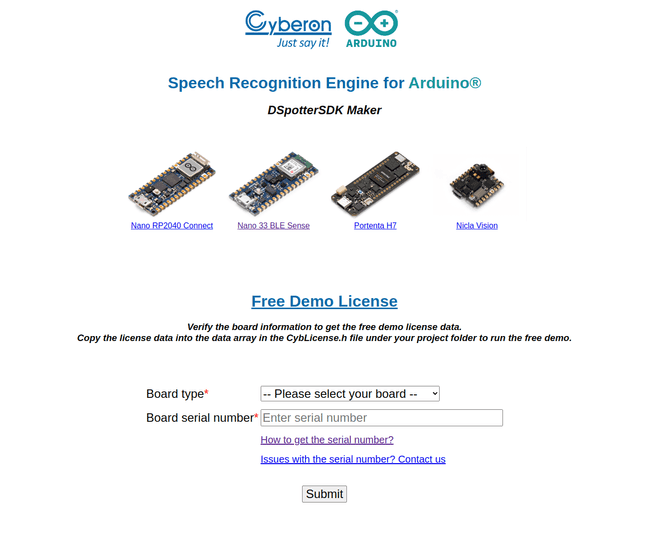
Once everything is ready, click on the submit button to get your license, it will print an array of numbers for the license. Save it in a safe place, it will be used in the next step.
Test the Free Demo Sketch
Open the sketch File > Example > Cyberon_DSpotterSDK > VoiceRecognition
Navigate to the
tab.CybLicense.hPaste your license between the brackets, like in the following example:
1#include <stdint.h>23const uint32_t g_lpdwLicense[] = {4 0x00000000, 0x00000000, 0x00000000, 0x00000000, 0x00000000, 0x00000000, 0x00000000, 0x00000000,5 0x00000000, 0x00000000, 0x00000000, 0x00000000, 0x00000000, 0x00000000, 0x00000000, 0x00000000,6 0x00000000, 0x00000000, 0x00000000, 0x00000000, 0x00000000, 0x00000000, 0x00000000, 0x00000000,7 0x00000000, 0x00000000, 0x00000000, 0x00000000, 0x00000000, 0x00000000, 0x00000000, 0x00000000,8 0x00000000, 0x00000000, 0x00000000, 0x00000000, 0x00000000, 0x00000000, 0x00000000, 0x00000000,9 0x00000000, 0x00000000, 0x00000000, 0x00000000, 0x00000000, 0x0000000010 };
Remember to replace the g_lpdwLicense values with your license ones.
Now switch back to the
VoiceRecognitionYou can now open the Serial Monitor where you can see the available commands that the CyberonSDK recognizes.
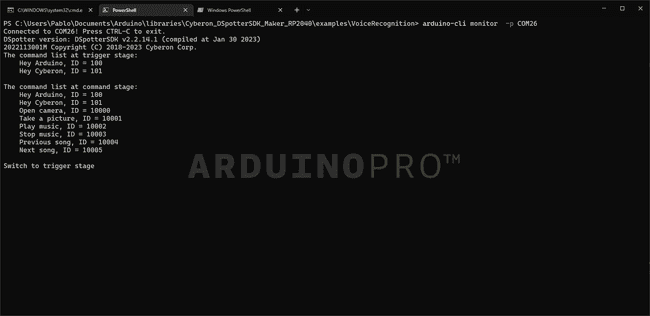
Now it is time to test the engine. Feel free to say out loud the commands and see how it recognizes your voice!
Please note that the sketch and license that you are using are a "demo" version with the following limitations:
- A maximum of 50 recognitions per each board start
- A 20 seconds delay before each trigger recognition
Customized Commands
To expand the features and human interaction of your projects, you can create your own voice commands with the Arduino Speech Recognition Engine. In this section, you will learn about how to use the Cyberon Model Configuration webpage to create a new project with custom voice commands.
These steps are compatible with the trial license, used in this tutorial, and the paid license
Go to Cyberon Model Configuration and fill in the required fields:
- E-mail address
- Board model
- Serial Number of your board
- EULA Agreement - Please, read it carefully
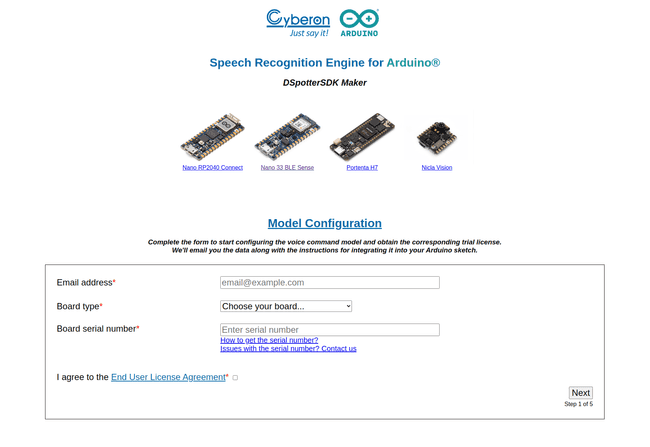
Click next, you will see a new page to:
- Create a new project
- Import an existing project
Create a New Project
Warning: each project is bound to a single Arduino board with the declared Serial Number. If you would like to use the Arduino Speech Recognition Engine on another Arduino board, you need to create a new project from scratch and assign it to the new Serial Number.
To create a new project first you need to select the desired language for the speech recognition. Once is set, click create.
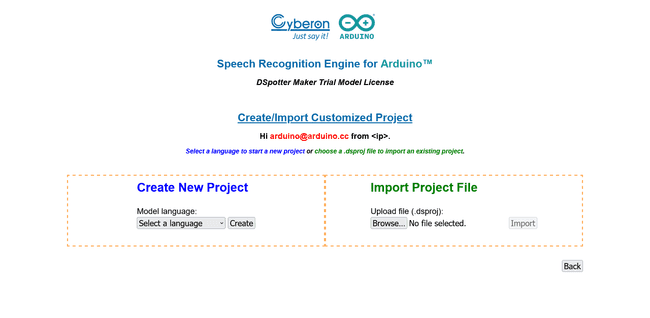
Now you need to configure the following steps to create a new trigger:
- Create the Input Trigger word, for example "Hey Arduino".
The Input Trigger word will trigger the device, to let the board know that you are going to say a command after that.
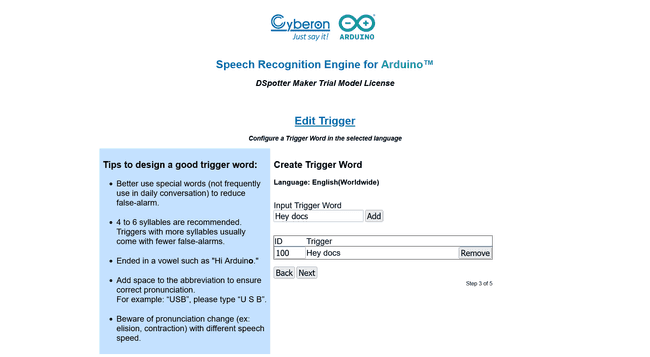
Cyberon Adding the Input trigger - Add the Command list.
These commands will be used to do tasks on your sketch. For example, if you have a command which is "Play", later you will be able to get that command and proceed with some job inside the sketch easily.
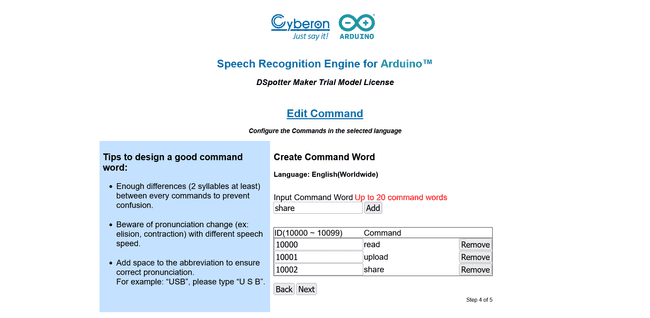
Cyberon Adding the Command list - The next step is just to confirm that the data written is correct. Click on Next to finish.
On the next page you will see all the configurations already set. Check it out to confirm that everything is correct. In case something is wrong, click on Back to fix it.
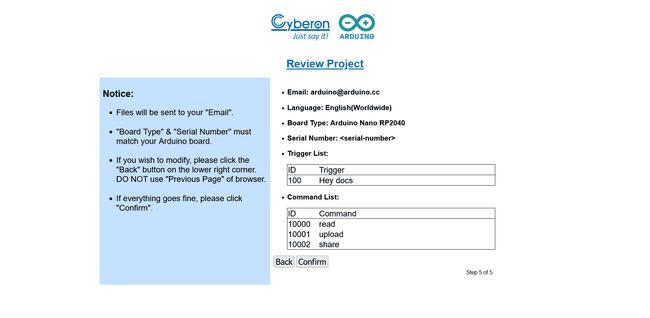
Once everything is checked, click Confirm and you will get the model header file (
model.hWarning: when a project is created and confirmed, it cannot be further modified.
You will now get some files in your e-mail inbox. Download them to your computer.
On the IDE, open the example File > Examples > Cyberon_DSpotterSDK > VoiceRecognition and click File > Save As... and type a name for your sketch.
Once it is saved, open your File Explorer, and navigate to your sketch path.
On your sketch directory, paste the files you have got in your e-mail inbox before:
CybLicense_<id>.hModel_<id>.h
Now to implement the Input Trigger Command and the Command List open the sketch and change the following
#include1...2
3#include "CybLicense.h" -> #include "CybLicense_<id>.h"4
5...6
7#include "Model_L1.h" -> #include "Model_<id>.h"8
9...10
11#include "Model_L0.h" -> #include "Model_<id>.h"At this point, the project is set to be used. Upload the sketch and open the Serial Monitor. Now you can test your new Input Trigger Word and the Command list that you have created. Pronounce the new trigger words out loud, you will see the recognized words on the Serial Monitor.
Unlock Limitations (License)
In case you want to further customize your model or add additional commands or trigger words, we have the right licenses for you:
- Speech Recognition license. Vouchers available on the Arduino Store.
- Pro License. Feel free to contact us to unlock all the limitations.
There are different licensing options to fit the needs of your project. Read more in the Licensing section (Voucher codes). Note that you need to have an already existing project to use a paid license. Check the previous section to know more.
Browse to Cyberon's Licensed Project Configuration.
Fill in the required fields:
- E-mail address
- Board
- Serial Number of your board
- Voucher code
- Import project: the
file that you received in your e-mail inbox during the creation of the project..dsproj - EULA Agreement - Please read it carefully
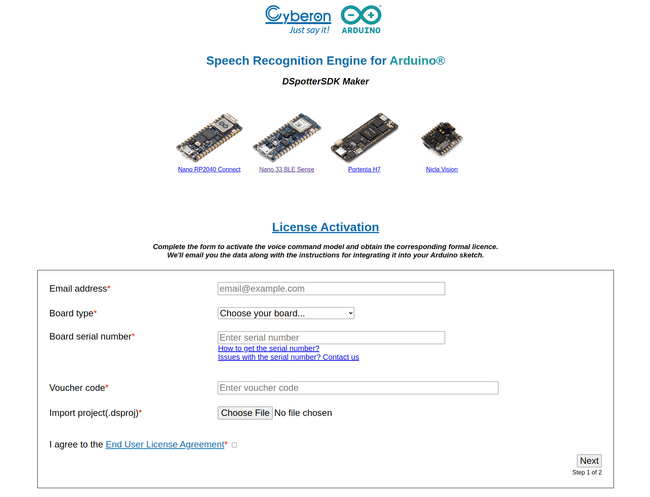
Click next, review your project options and press continue.
You will get a new e-mail with the new License and Model headers.
Warning: in case you are using a Speech Recognition License (not Pro), please note that deployed models are not customizable. You can always purchase an additional voucher on Arduino Store to generate a new model for the same hardware.
Open the sketch you have duplicated in the Create New Project section.
Repeat the replacement of
#include1...2
3#include "CybLicense_<id>.h" -> #include "CybLicense_<newId>.h"4
5...6
7#include "Model_<id>.h" -> #include "Model_<newId>.h"8
9...10
11#include "CybLicense_<id>.h" -> #include "CybLicense_<newId>.h"Upload the sketch to your board, and you will have unlocked the limitations of the trial version.
Licensing
Here you can know more about the different licenses and limitations of each device. Remember that the code that you get for your license is also called a voucher code.
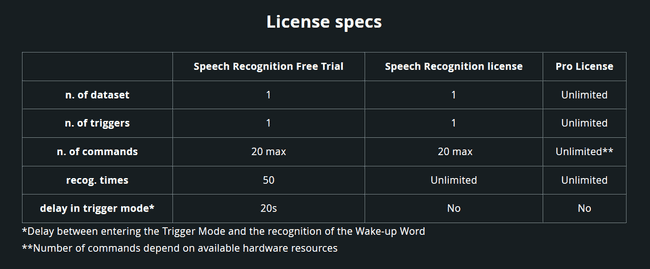
Free Demo
- Compatible with the CDSpotterSDK library
- Number of SET: x1
- Number of TRIGGERS: x1
- Number of COMMANDS: 4
- Configure TRIGGER: Fixed (not configurable)
- Configure COMMANDS: Fixed (not configurable)
- Recognition times: Unlimited
- Delay in Trigger mode: no
- Hardware binding: no
Speech Recognition Free Trial
Once the number of recognition is reached the model will stop working and you will need to manually reboot the target.
- Compatible with the CDSpotterSDK library
- Number of SET: x1
- Number of TRIGGERS: x1
- Number of COMMANDS: 20 maximum
- Configure TRIGGER: Configurable
- Configure COMMANDS: Configurable
- Recognition times: x50
- Delay in Trigger mode: 20 seconds [1]
- Hardware binding: Yes
[1] Please note that the delay in Trigger mode means a 20 seconds delay between entering the trigger mode and the recognition of the wake-up word.
Speech Recognition License
- Compatible with the CDSpotterSDK library
- Number of SET: x1
- Number of TRIGGERS: x1
- Number of COMMANDS: 20 maximum
- Configure TRIGGER: Configurable
- Configure COMMANDS: Configurable
- Recognition times: Unlimited
- Delay in Trigger mode: No delay
- Hardware binding: Yes
PRO
- Compatible with the CDSpotterSDK PRO library
- Number of SET: Unlimited (depends on the hardware)
- Number of TRIGGERS: Unlimited (depends on the hardware)
- Number of COMMANDS: Unlimited (depends on the hardware)
- Configure TRIGGER: Configurable
- Configure COMMANDS: Configurable
- Recognition times: Unlimited
- Delay in Trigger mode: No delay
- Hardware binding: Yes
Next Steps
After getting the demo sketch working, we encourage you to start implementing this on your own project to unleash the full potential of the Arduino Speech Recognition Engine.
In case you are looking for more information, you can check out Cyberon's documentation:
- Inside each of the libraries and under the folder "extra", you will find additional documentation made by Cyberon, as well as the
file that contains the requirements and the steps shown in this tutorialReadme.md - Cyberon's youtube channel contains a series of step-by-step tutorials that can help you to know more about how to use the Arduino Speech Recognition Engine
- You can also consult Cyberon's official Maker User Guide
Conclusion
In this tutorial, you have learned what is the Arduino Speech Recognition Engine, the different licenses and limitations, and how to acquire one. Once you have your license, you learned how to test it with the free demo sketch and how to create a project with your own custom voice triggers. Eventually, you learned how to upgrade a free already-made project to be used with a more advanced license.
Suggest changes
The content on docs.arduino.cc is facilitated through a public GitHub repository. If you see anything wrong, you can edit this page here.
License
The Arduino documentation is licensed under the Creative Commons Attribution-Share Alike 4.0 license.