Arduino UNO WiFi Firmware Updater
Learn how to update the firmware on your Arduino UNO WiFi board.
This tutorial will guide you in the process of updating the firmware of your Arduino UNO WiFi board.
Hardware required
Circuit
Connect the board at the USB port of your computer ready with Arduino Software (IDE) 1.8.0 or later.
UNO WiFi Firmware updater procedure
To simplify the process, we have prepared a tool - UNO WiFiFirmwareUpdater - available in Arduino IDE 1.8.0 or later.
Follow these steps to enable this tools into Arduino software:
Download the tool here.
Create a folder called tools into the sketchbook directory (normally in Documents >Arduino).
Extract it.
Now:
Launch the Arduino Software (IDE) 1.8.0 or later.
Connect the board to PC.
Select the Arduino UNO WiFi as board in the Tools>Board menu.
Select the corresponding serial port in the Tools>Port menu.
Upload the ESP Recovery sketch. It is into the UNOWiFiDev.Edition Library. Download it from Library Manager.
1/*ESP Recovery sketch*/2#include <Wire.h>3#include <UnoWiFiDevEd.h>4
5#define BAUD 96006
7WifiData ESPSerial;8
9void setup()10{11
12 Serial.begin(BAUD);13
14 pinMode(13, OUTPUT);15
16 digitalWrite(13, LOW);17
18 ESPSerial.begin(BAUD);19}20
21void loop()22{23
24 while (Serial.available()) {25
26 char inChar = (char)Serial.read();27
28 ESPSerial.write(inChar);29
30 }31
32 while (ESPSerial.available()) {33
34 char inChar = (char)ESPSerial.read();35
36 Serial.write(inChar);37
38 }39
40}- Put the board in DFU mode, keeping pressed the ESP B/L button and connect the board to PC


- Select the UnoWiFi Firmware Updater from the Tools menu.
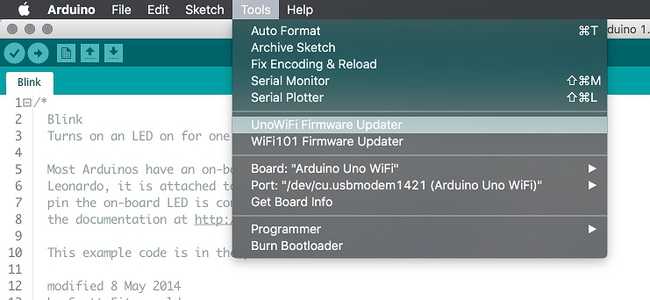
Click on Refresh list if the port is not listed.
Select the corresponding port.
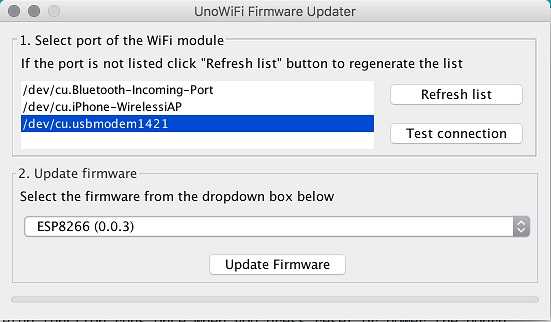
Click on Test connection.
Select from windows menu the ESP firmware requested.
Click on Update Firmware.
Wait the end of process.
Warning: The process could last several minutes.
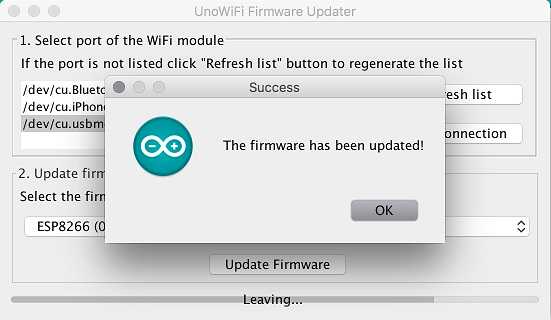
See also
The text of the Arduino getting started guide is licensed under a Creative Commons Attribution-ShareAlike 3.0 License. Code samples in the guide are released into the public domain.
Suggest changes
The content on docs.arduino.cc is facilitated through a public GitHub repository. If you see anything wrong, you can edit this page here.
License
The Arduino documentation is licensed under the Creative Commons Attribution-Share Alike 4.0 license.