Blink Without Delay
Blink an LED without using the delay() function.
Sometimes you need to do two things at once. For example you might want to blink an LED while reading a button press. In this case, you can't use
delay()delay()delay()This sketch demonstrates how to blink an LED without using
delay()loop()An analogy would be warming up a pizza in your microwave, and also waiting some important email. You put the pizza in the microwave and set it for 10 minutes. The analogy to using
delay()What you would do in real life would be to turn on the pizza, and then check your email, and then maybe do something else (that doesn't take too long!) and every so often you will come back to the microwave to see if the timer has reached zero, indicating that your pizza is done.
In this tutorial you will learn how to set up a similar timer.
Hardware Required
Arduino Board
LED
220 ohm resistor
Circuit
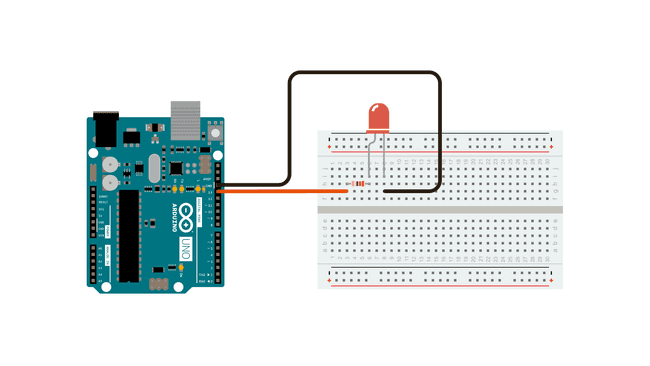
To build the circuit, connect one end of the resistor to pin 13 of the board. Connect the long leg of the LED (the positive leg, called the anode) to the other end of the resistor. Connect the short leg of the LED (the negative leg, called the cathode) to the board GND, as shown in the diagram above and the schematic below.
Most Arduino boards already have an LED attached to pin 13 on the board itself. If you run this example with no hardware attached, you should see that LED blink.
Schematic
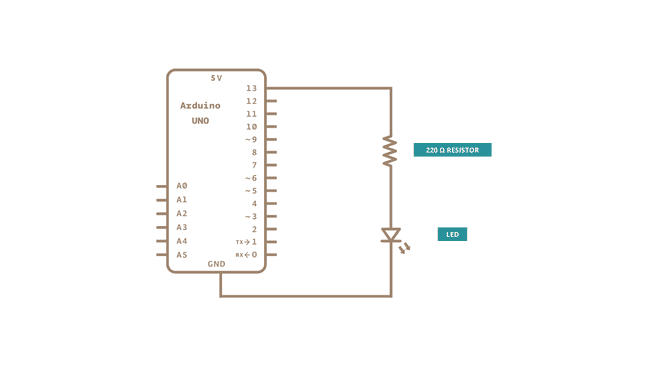
After you build the circuit plug your board into your computer, start the Arduino Software (IDE), and enter the code below.
Code
The code below uses the millis() function, a command that returns the number of milliseconds since the board started running its current sketch, to blink an LED.
Learn more
You can find more basic tutorials in the built-in examples section.
You can also explore the language reference, a detailed collection of the Arduino programming language.
Last revision 2015/07/28 by SM
Suggest changes
The content on docs.arduino.cc is facilitated through a public GitHub repository. If you see anything wrong, you can edit this page here.
License
The Arduino documentation is licensed under the Creative Commons Attribution-Share Alike 4.0 license.